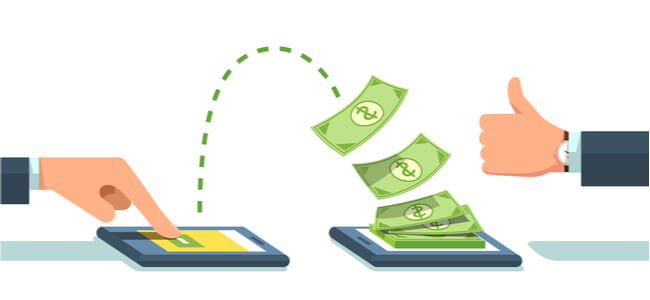How To Use Zapier With Invoicing Software

Considered the best way to automate complex and tedious invoicing work, Zapier is a task management service that offers multiple integrations with third-party software to make business project management easier. It can collect, record, update, and automate information from several services at once to deliver a macro view of all your transactions so that you can keep a constant finger on the pulse of operations.
In addition to integration with popular apps like Gmail, MailChimp, Slack, QuickBooks, Facebook Lead Ads, and Xero, Zapier also adds new alternatives every week. The online invoice integration and automation tool offered by Zapier is used by companies including BuzzFeed and Adobe. Best of all, it can be adapted to the needs of a small business by eliminating the need to switch between multiple applications.
Read on to find out how to invoice via Zapier using forms, payments, and customer records while also automatically producing assessment reports for your finances.
Generate An Invoice Via A Form
While it might not seem like much, the total time taken to generate invoices can pile up for a small business when the pace of work intensifies. Instead of doing all the work on your own, why not use forms to generate automatic invoices? Ultimately, it can reduce the amount of time and energy spent on these vital but tiresome tasks.
With a Zapier plugin called WuFoo, you can get 400 free form templates that can be used to build complex invoices with short entries and links when combined with FreshBooks. The plugin can be used to create forms, add fields, tweak the field settings, confirm form details, import forms, and assess the results of multiple forms at once. Take the WuFoo Form Builder Demo out for a free test drive to explore its capabilities.
Zapier offers two options to integrate with FreshBooks via WuFoo so that you can create invoices with form entries. Use its guided workflows or create different workflows to transact with your clients.
Take a look at how it works using the following steps.
- Authenticate your WuFoo account on FreshBooks via Zapier in 30 seconds
- Pick a trigger such as a new entry poll, form, clients, and estimates in 15 seconds
- Pick an action such as a field, webhook, new expense, or contract in 15 seconds
- Select the information you want to transfer between apps in 120 seconds
Create Invoices From Payments
Instead of having to create a separate invoice whenever a customer buys your goods or services, Zapier delivers the means to automatically generate invoices based on a customer’s transaction details. This could be a daily, weekly, or monthly event that you need to keep handling without fail.
By using an integration that fuses the functions of Stripe and Xero billing software, you can select a trigger such as a canceled subscription, new event, or coupon, and a resulting action like new charge, customer, invoice, or order.
Take a look at the steps to use the invoicing app Xero to create invoices automatically based on Stripe bills below.
- Log in to Xero and Stripe via Zapier
- Pick one app as a trigger to begin the automation workflow
- Pick a subsequent action from the second application
- Choose the content you want to send between the two apps
Keeping Records Of Your Customers
Wondering who and where all the money is arriving from? It’s vital for keeping a tab on your finances, assembling future projections, and dividing resources such as marketing funds. An invoicing software integration such as QuickBooks and Highrise together with Zapier can enable you to interact with clients while keeping an organized record of previous transactions.
This dual integration setup with QuickBooks Online assists you with defining different actions such as new groups, new companies, custom fields, and so on in response to triggers like new contacts, new deals, or tasks. It’s easy to get started with the steps outlined below:
- Sign in to QuickBooks and Highrise via Zapier
- Pick one of the third-party apps with the appropriate trigger
- Pick the other app with the right action
- Confirm the information you want to send from one app to another
Save Invoices To Invoicing Software
As a small business owner, you might use a separate tool to record and track bills and payments. If you use a journal or excel sheet, you already know about all the monotonous data entry work involved.
Conversely, using a Zap that combines invoicing with digital time-tracking can directly save bills to your invoicing software automatically.
For example, Xero is one such software that integrates with Harvest via Zapier to send and receive unique data based on triggers such as new user assignment, contact, or invoice along with actions you set like a new client, invoice, person, transaction, or task.
Take a look at how to set it up so that you can do custom analysis easily.
- Verify Xero and Harvest via Zapier
- Pick one application to set specific triggers
- Pick actions from the other application
- Choose the data you want to send from one app to another